User Guide

Welcome to the Paidlancers User Guide! This user guide is targeted towards freelancers who are new to using Paidlancers or freelancers who need a reference guide to help them achieve the full potential of Paidlancers.
We're really thrilled to have you here! At Paidlancers, we know that freelancing can be both rewarding and challenging. As freelancers ourselves, we understand the unique obstacles and opportunities that come with freelancing. That's why we created Paidlancers – a desktop app designed to help you streamline your freelancing event management tasks.
Introducing Paidlancers
Paidlancers is a desktop app for keeping track of your freelancing events, optimised for use via a Command Line Interface (CLI) while still having the benefits of a Graphical User Interface (GUI). Paidlancers is optimised for fast typists to get event management tasks done faster than traditional GUI apps!
This user guide will help you get up to speed in no time!
Table of Contents
Using the examples in this Guide
The examples given in this guide are formatted with the following conventions:
commandword PARAMETERS
Command Word
- Command word is the first word in any command.
- It is written in lowercase.
- These include examples such as
linkcontactoredit.
Parameters
- Parameters are the words that follow the command word.
- Parameters are written in UPPERCASE.
- These include examples such as
INDEXorPHONE. - Parameters are meant to be replaced by the user with the relevant information.
- All parameters are required unless wrapped with
[square brackets].
Example
- Examples are shown in the format
commandword parameters. - This is followed by the expected outcome of the command.
- These include examples such as
newcontact n/John Doe p/98765432. - These are meant to be used as a reference for the user to see how the command should be formatted.
- The expected action of this command is written behind.
User Interface
At Paidlancers, we understand that time is money, and every second matters for freelancers. That's why we've designed our app with a user interface (UI) that optimizes productivity, streamlines workflows, and ensures freelancers can get the most out of every moment.
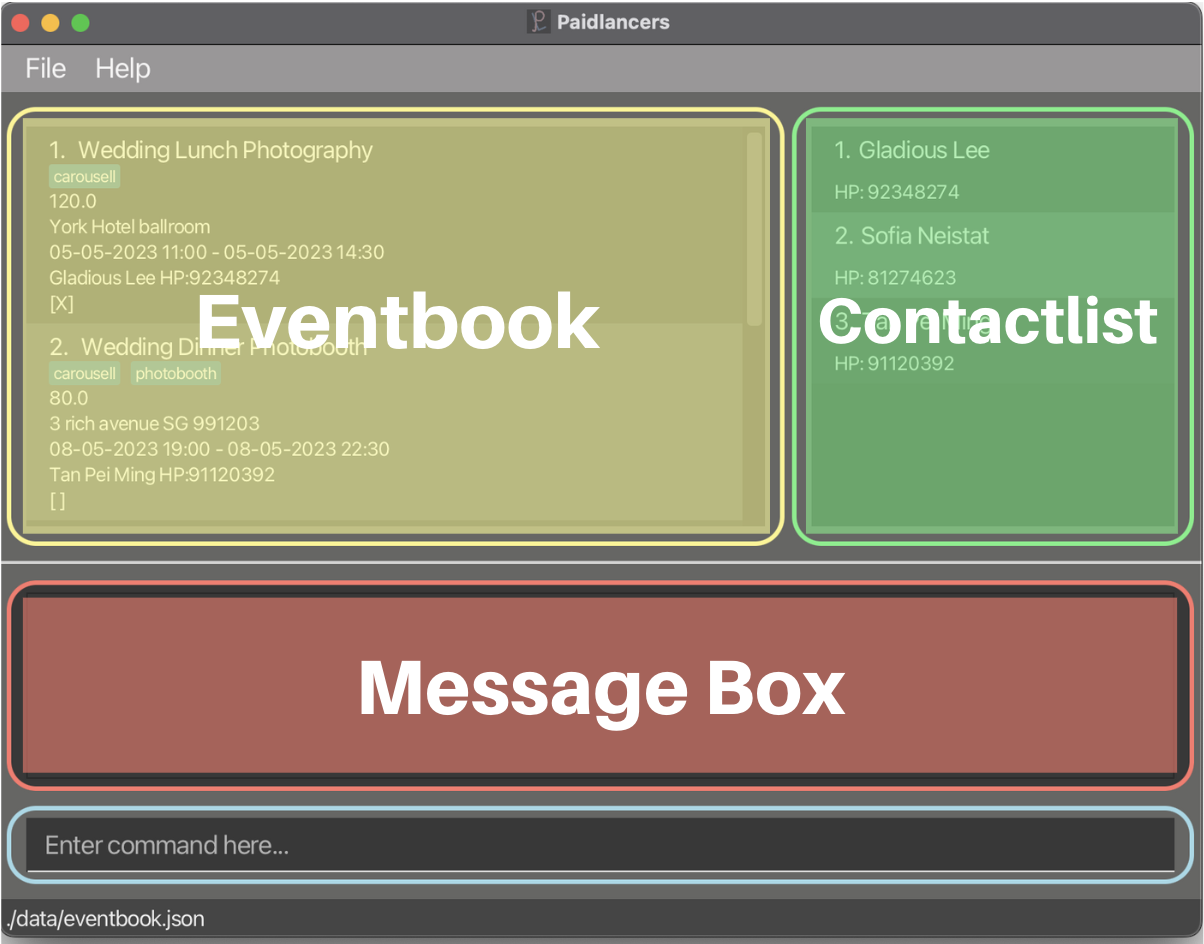 The UI is split into 4 main parts
The UI is split into 4 main parts
- Eventbook
- This is where the events that you specified are displayed.
- Contactlist
- This is where the contacts you have stored are displayed.
- Message Box
- This is where the messages regarding the status of your commands are displayed.
- Command Box
- This is where you can enter your commands. Press
Enterto execute the command.
- This is where you can enter your commands. Press
Quick start
-
Ensure you have Java
11or above installed in your Computer.- If you think that you have Java installed. you can input command
java -versioninto the command terminal to display current version of java installed.- If the command is not recognized, you can install Java
11from this link here. - Any version that is under the Java version
11will work. (E.G.11.0.1,11.1.5).
- If the command is not recognized, you can install Java
- Mac Users are encouraged to use the Azul build of OpenJDK11 version found here.
- Choose the
JDK FXversion and not any other version.
- If you think that you have Java installed. you can input command
-
Download the latest
Paidlancers.jarfrom here. -
Copy the file to the folder you want to use as the main folder for Paidlancers. (Do note that the application will create other folders and files in this folder as well.)
-
Open Terminal / Command Prompt,
cd <foldername>to into the folder you put the jar file in, and use thejava -jar Paidlancers.jarcommand to run the application.- A GUI similar to the screenshot below should appear in a few seconds. Note how the app contains some sample data.
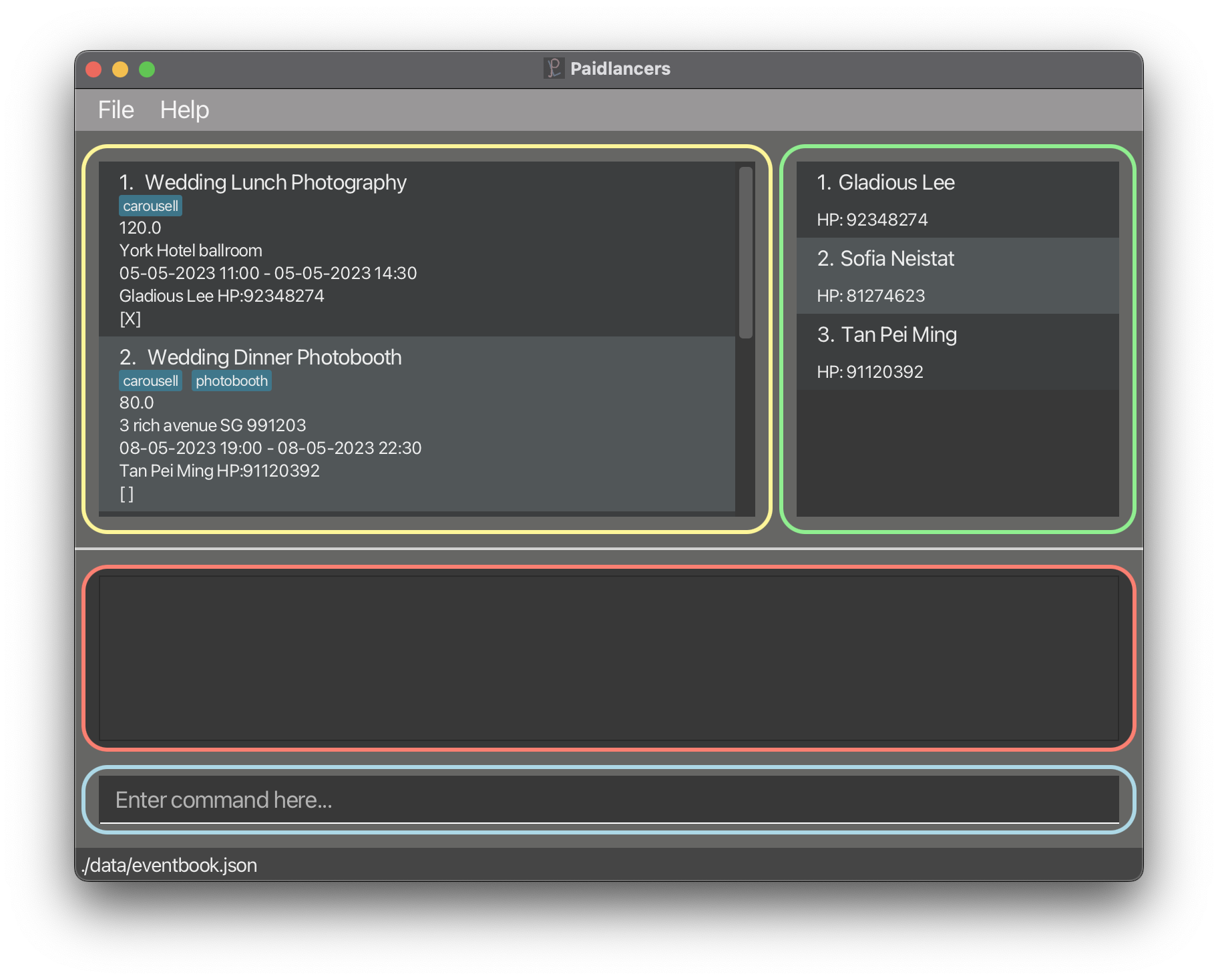
- A GUI similar to the screenshot below should appear in a few seconds. Note how the app contains some sample data.
-
Type the command in the command box and press Enter to execute it. Some example commands you can try:
-
list: Lists all events. -
newcontact n/John Doe p/98765432: Adds a contact namedJohn Doeto the contact list. -
delete 3: Deletes the 3rd event shown in the current list.
-
-
Refer to the Features below for details of each command.
-
When you are ready to start, you can use the
clearcommand to clear all the sample data. -
Happy
freePaidlancing!
Features
Add a Contact: newcontact
This command allows you to add client contacts.
You can add the contacts of your clients to the contact list so that you can easily refer to them when you are viewing events.
Format: newcontact n/NAME p/NUMBER
- Creates a new contact with specified
NAMEandNUMBER
Note:
-
NAMEshould only contain alphanumeric characters and spaces. -
NUMBERshould only contain numbers between 8 and 15 digits long.
Example:
-
newcontact n/Deborah Tan p/91234567- This command will create a new contact named
Deborah Tanwith phone number91234567. - Example expected output:
New contact added: Deborah Tan; Phone: 91234567 - This command will create a new contact named
-
newcontact n/Tan Jun Wei p/82828234- This command will create a new contact named
Tan Jun Weiwith phone number82828234. - Example expected output:
New contact added: Tan Jun Wei; Phone: 82828234 - This command will create a new contact named
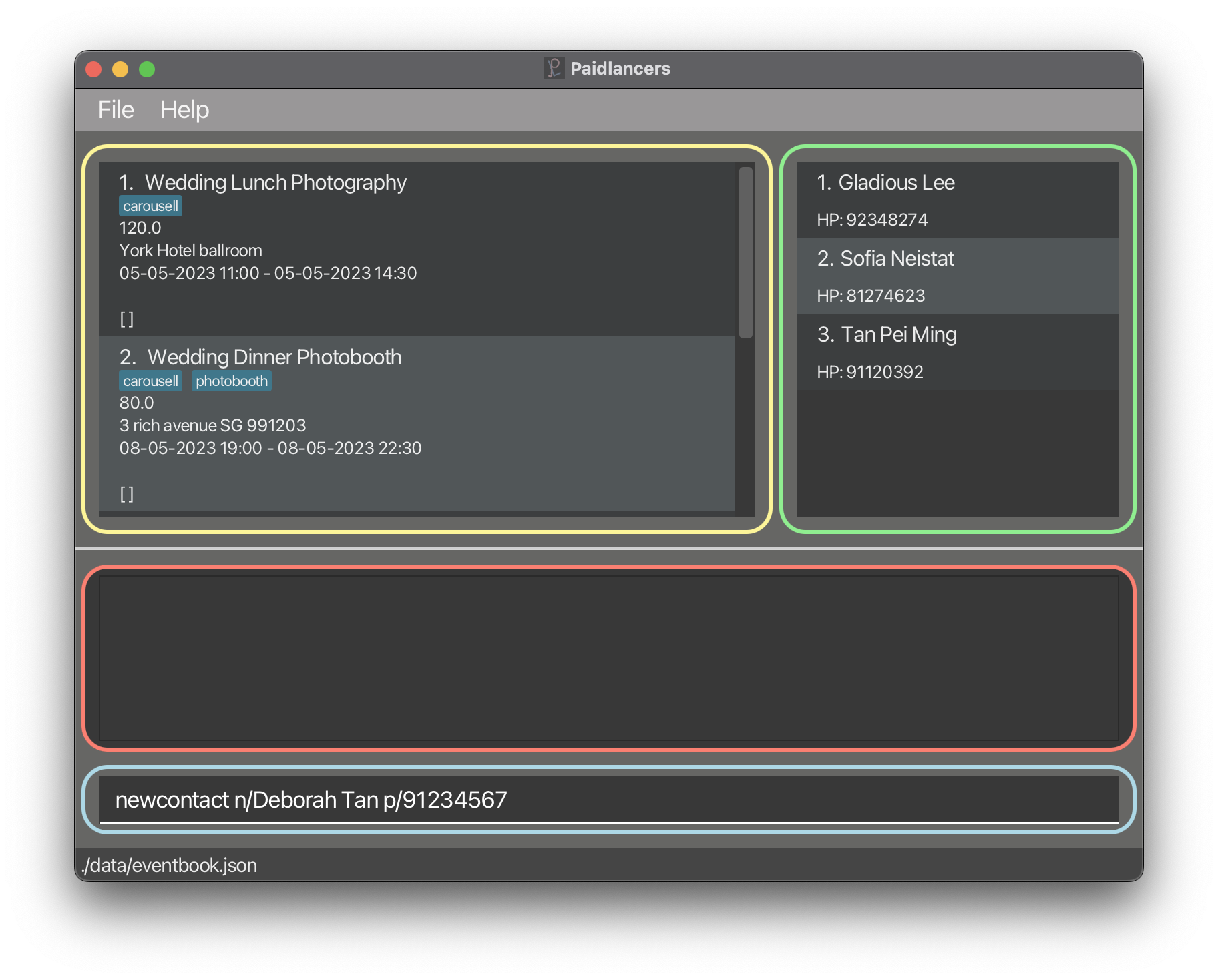 Before adding Deborah Tan into the contact list
Before adding Deborah Tan into the contact list
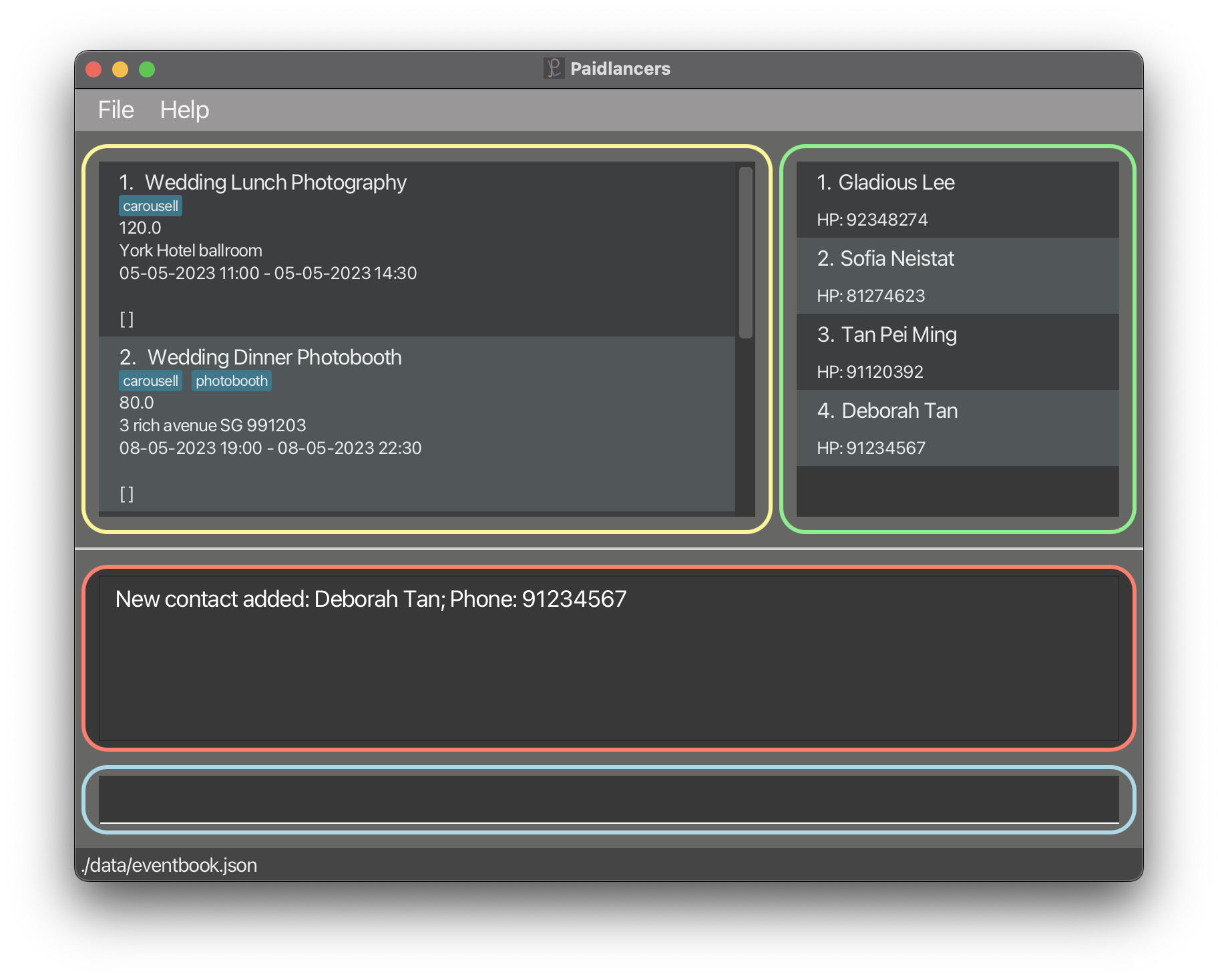 After adding Deborah Tan into the contact list
After adding Deborah Tan into the contact list
Clear all Events and Contacts: clear
This command will clear all events in Paidlancers.
You may wish to use this command to clear all events and contacts in Paidlancers once you get familiarized with Paidlancers!
Format: clear
Create new Event: newevent
This command will add a new event into Paidlancers.
You may wish to use this command to add new events into Paidlancers.
Format: newevent n/NAME r/RATE a/ADDRESS ds/START_TIME de/END_TIME [t/TAG]…
- Creates a new event with specified
NAME,RATE,ADDRESS,START_TIME,END_TIMEand optionallyTAGS.
Note:
-
NAMEshould only contain alphanumeric characters and spaces. -
RATEmust be a positive number -
RATEmust be below 1,000,000. -
ADDRESScan be in any form, "John's House". - Both
START_TIMEandEND_TIMEmust have the formatdd-MM-yyyy HH:mm.
Example:
-
newevent n/DJ at wedding r/100 a/311, Clementi Ave 2, #02-25 ds/11-03-2023 11:00 de/11-03-2023 17:00 t/friends t/dj- This command will create a new event named
DJ at weddingwith rate100at address311, Clementi Ave 2, #02-25from11-03-2023 11:00to11-03-2023 17:00with tagsfriendsanddjas shown below:
New event added: DJ at wedding; Rate: 100.00; Address: 311, Clementi Ave 2, #02-25; Timing: 11-03-2023 11:00 to 11-03-2023 17:00; Mark: [ ]; Tags: [dj][friends] - This command will create a new event named
Delete an Event: delete
You can delete specified events in Paidlancers.
Format: delete INDEX
- Deletes the event at the specified
INDEX
Note:
- The
INDEXrefers to the index number shown in the displayed event list. - The
INDEXmust be a positive integer 1, 2, 3, … - The
INDEXmust be below 1,000,000.
Example:
-
delete 2- This command will delete the 2nd event in the event list.
- Example expected output:
Deleted Event: DJ at wedding; Rate: 100.00; Address: 311, Clementi Ave 2, #02-25; Timing: 11-03-2023 11:00 to 11-03-2023 17:00; Mark: [ ]; Tags: [dj][friends]
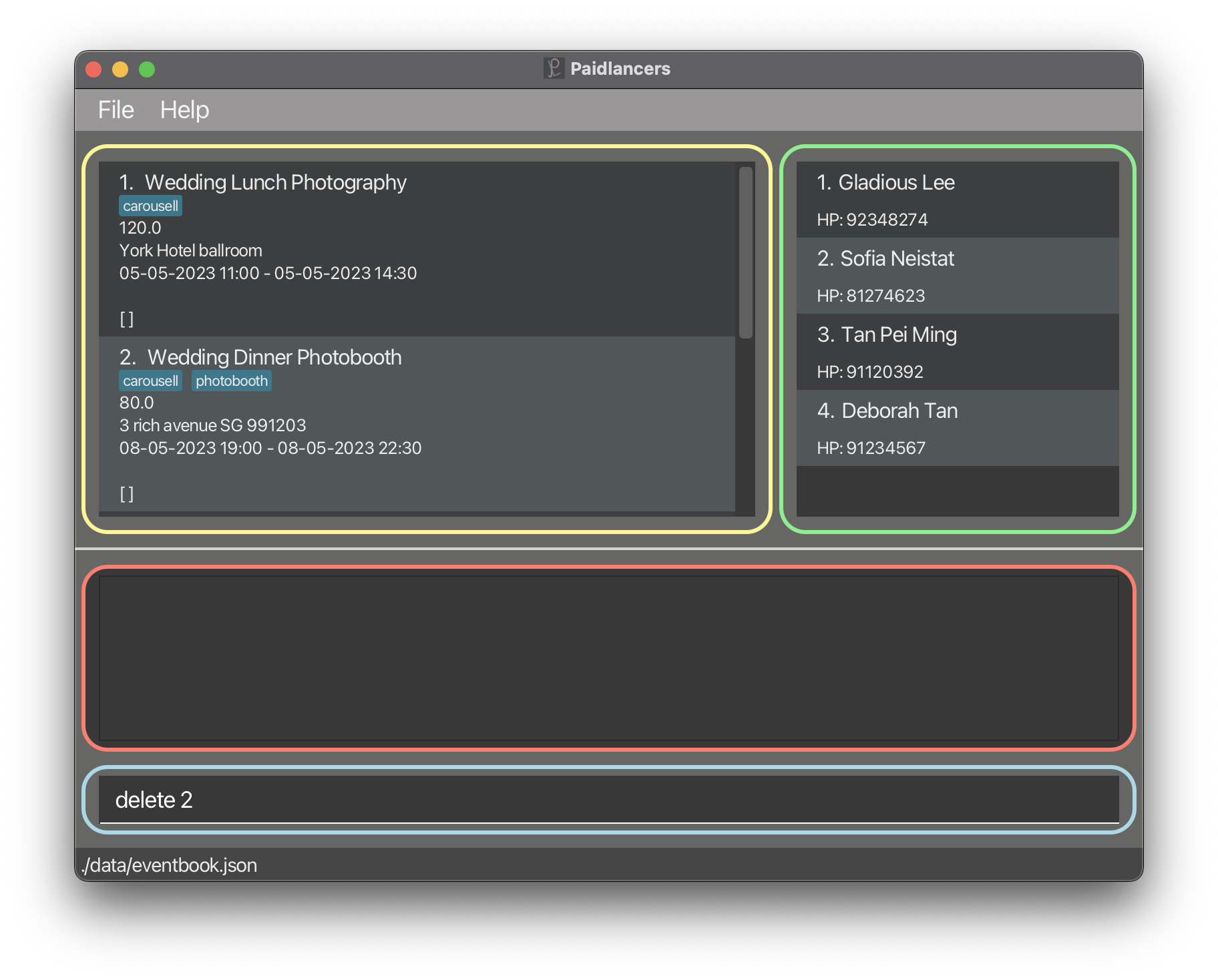 Before deleting 2nd event
Before deleting 2nd event
 After deleting 2nd event
After deleting 2nd event
Edit an Event: edit
This command allows you to edit the existing events in Paidlancers.
This command is helpful if you have made any mistakes when creating the event.
Format: edit INDEX [n/NAME] [r/RATE] [a/ADDRESS] [ds/TIMING] [de/TIMING] [t/TAG]...
- Edits the event at the specified
INDEX
Note:
- The
INDEXrefers to the index number shown in the displayed event list. - The
INDEXmust be a positive integer 1, 2, 3, … - The
INDEXmust be below 1,000,000. -
[]are optional parameters. - At least one of the optional fields must be provided.
- Tags can be removed by typing
t/without specifying any tags after it. - Existing tags will be removed when editing tags, it will be necessary to input all the existing tags during the edit.
- Do note that
editis only for editing the event details, not the contact details. - To link the event to a new contact, consider using
linkcontactinstead.
Example:
-
edit 2 r/100- This command will edit the rate of the 2nd event to be
100. - Example expected output:
Edited Event: DJ at wedding; Rate: 100.00; Address: 311, Clementi Ave 2, #02-25; Timing: 11-03-2023 11:00 to 11-03-2023 17:00; Mark: [ ]; Tags: [dj][friends] - This command will edit the rate of the 2nd event to be
-
edit 2 n/Wedding Dinner t/- This command will edit the name of the 2nd event to be
Wedding Dinnerand remove all tags. - Example expected output:
Edited Event: Wedding Dinner; Rate: 100.00; Address: 311, Clementi Ave 2, #02-25; Timing: 11-03-2023 11:00 to 11-03-2023 17:00; Mark: [ ] - This command will edit the name of the 2nd event to be
-
edit 2 n/Wedding Lunch- This command will edit the name of the 2nd event to be
Wedding Lunch. - Example expected output:
Edited Event: Wedding Lunch; Rate: 100.00; Address: 311, Clementi Ave 2, #02-25; Timing: 11-03-2023 11:00 to 11-03-2023 17:00; Mark: [ ] - This command will edit the name of the 2nd event to be
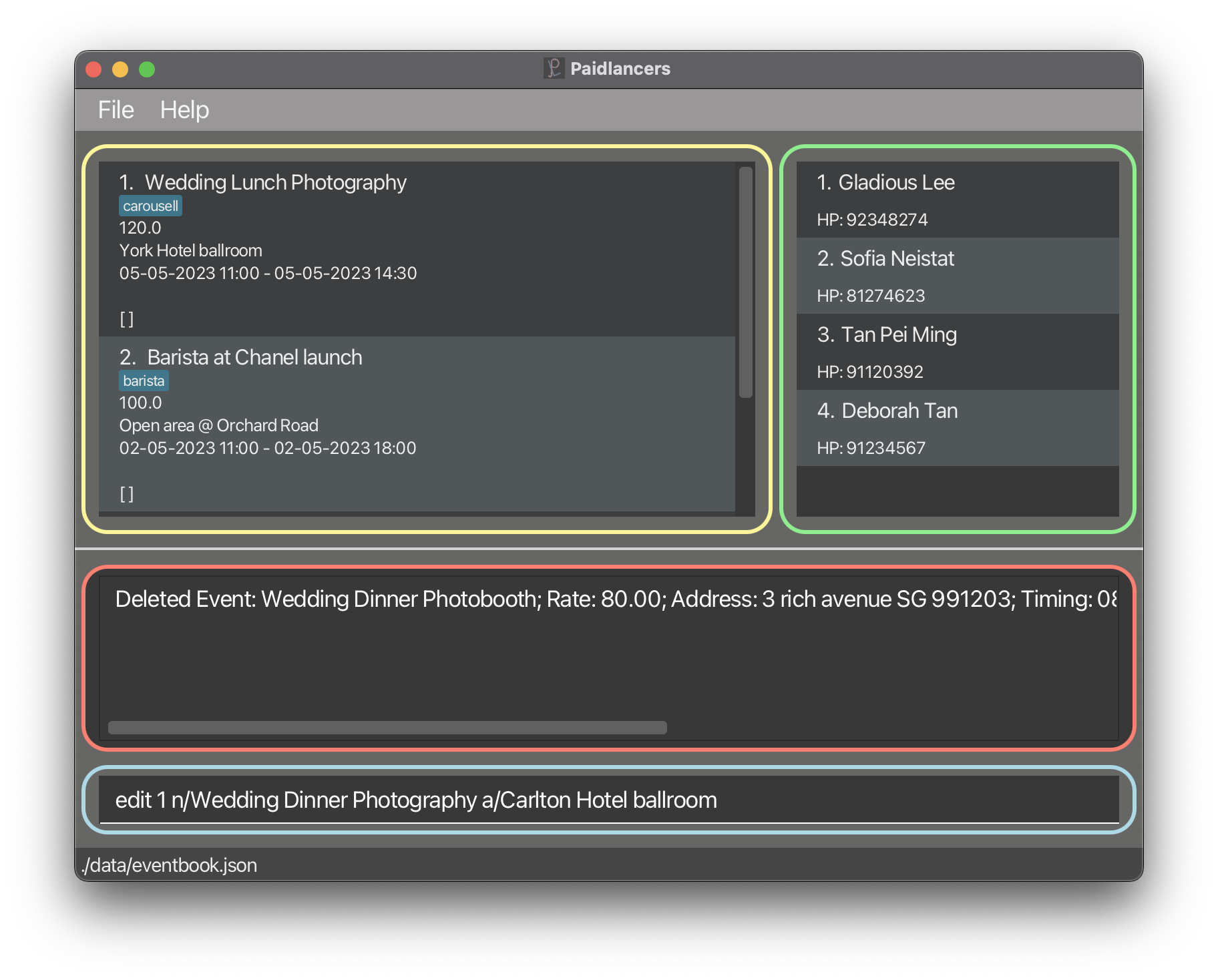 Before editing 1st event to Wedding Dinner Photography at Carlton Hotel ballroom
Before editing 1st event to Wedding Dinner Photography at Carlton Hotel ballroom
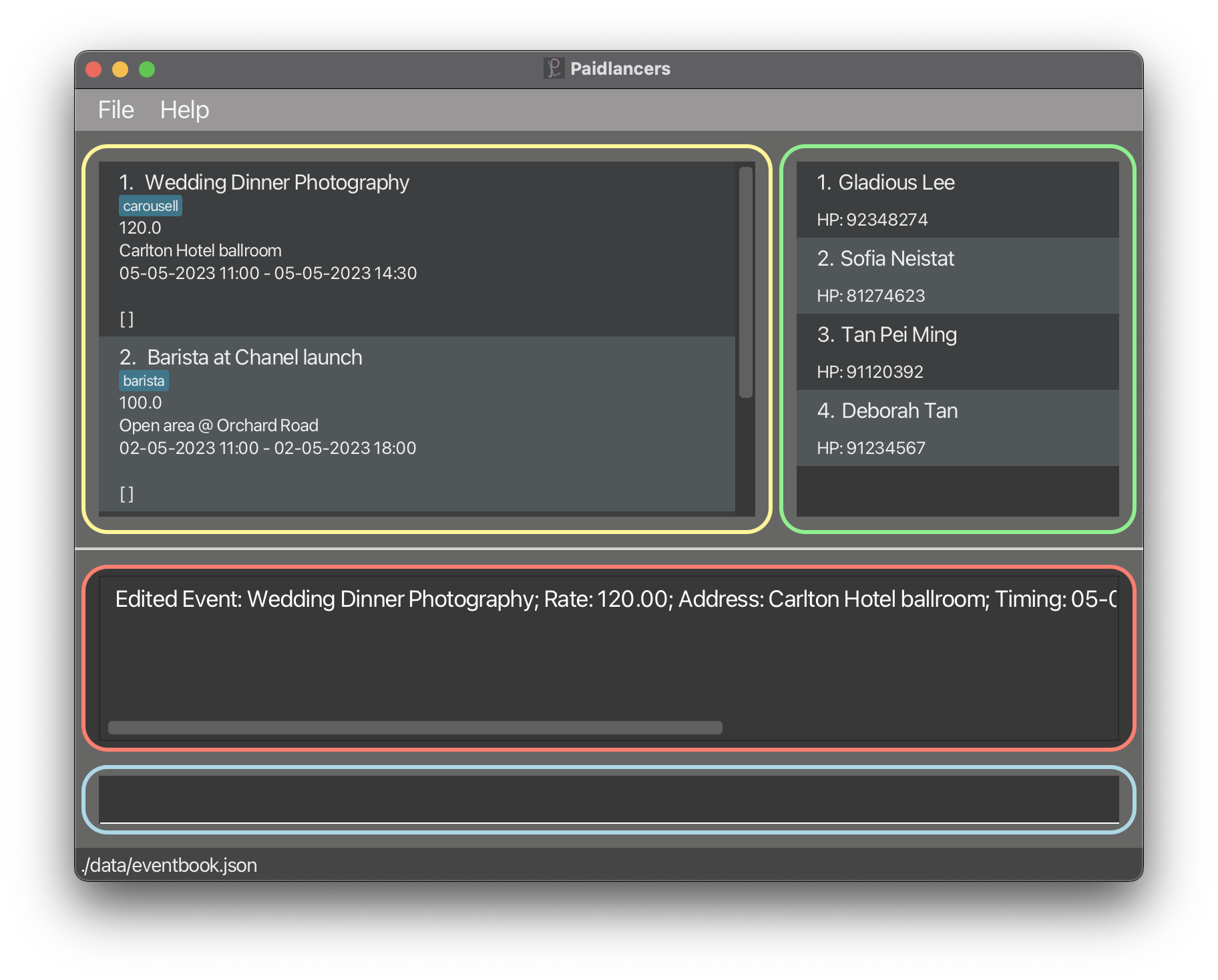 After editing 1st event to Wedding Dinner Photography at Carlton Hotel ballroom
After editing 1st event to Wedding Dinner Photography at Carlton Hotel ballroom
Exit application: exit
This command will close Paidlancers! Alternatively, you may wish to exit through the close button on your application!
Format: exit
Find Event: find
This command will find event(s) from the event book based on the given search string.
You can use this command to search through the event list.
Format: find KEYWORD [MORE_KEYWORDS]
- Finds the event using the specified
KEYWORD
Note:
- The
KEYWORDrefers to the string to search the event list for. -
[]are optional parameters. -
findwill return all events that contain theKEYWORDin their name. -
findis case-insensitive.
Example:
-
find wedding- This command will find and list all events that contains 'wedding' in its name.
-
find wedding dinner- This command will find and list all events that contains 'wedding' or 'dinner' in its name.
Link Contact to Event: linkcontact
This command will link a client contact to an event.
You may wish to link a contact to an event if you have already added the contact to Paidlancers.
Format: linkcontact INDEX PHONE
- Links contact using
PHONEto the event at the specifiedINDEX
Note:
- The
INDEXrefers to the index number in the displayed events list. - The
INDEXmust be a positive integer 1, 2, 3, … - The
INDEXmust be below 1,000,000. - The
PHONEmust be a valid phone number in the contact list.
Example:
-
linkcontact 2 91234567- This command will link the contact with phone number
91234567to the 2nd event in the event list. - Example expected output:
Successfully linked! Wedding Lunch; Rate: 100.00; Address: 311, Clementi Ave 2, #02-25; Timing: 11-03-2023 11:00 to 11-03-2023 17:00; Mark: [ ] - This command will link the contact with phone number
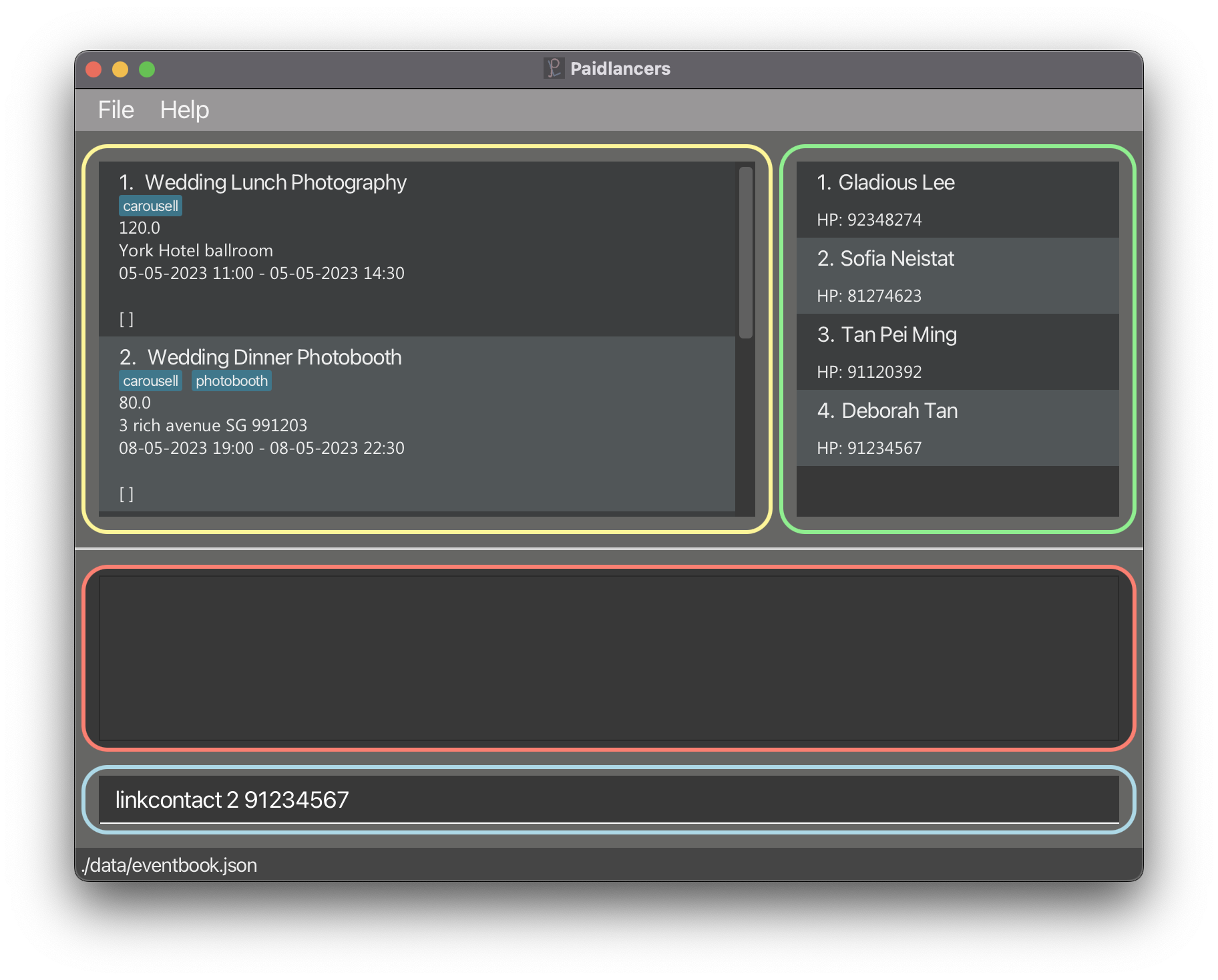 Before linking 2nd event to contact with phone number 91234567
Before linking 2nd event to contact with phone number 91234567
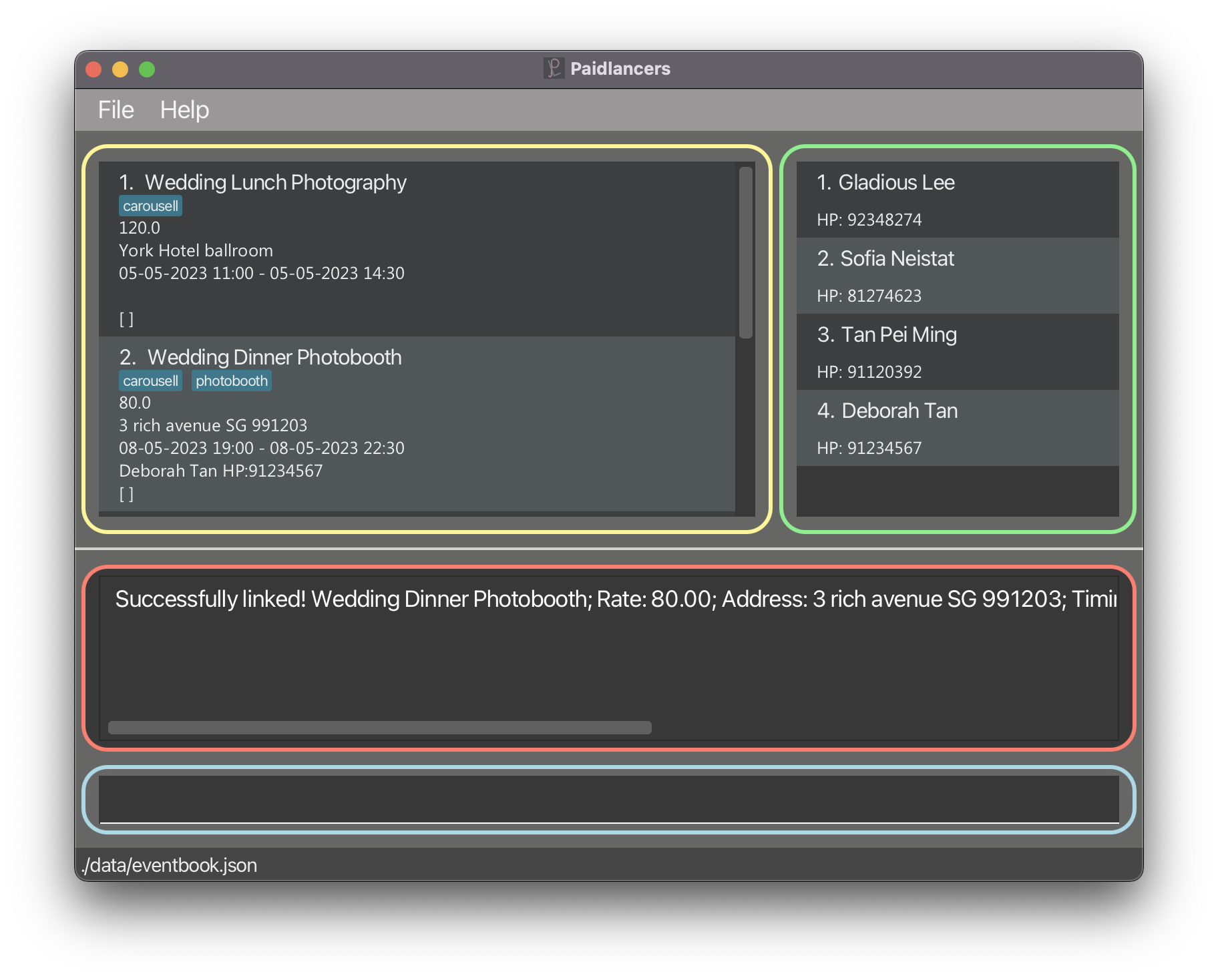 After linking 2nd event to contact with phone number 91234567
After linking 2nd event to contact with phone number 91234567
List all Events: list
Displays all events.
Format: list
Mark Event as Done: mark
This command marks a specified event in Paidlancers as done.
You may wish to indicate that an event has been completed using this command!
Format: mark INDEX
- Marks the event at the specified
INDEXas done
Note:
- The
INDEXrefers to the index number in the displayed events list. - The
INDEXmust be a positive integer 1, 2, 3, … - The
INDEXmust be below 1,000,000.
Example:
-
mark 2- This command will mark the 2nd event in the event list as done.
- Example expected output:
Marked event: Wedding Lunch; Rate: 100.00; Address: 311, Clementi Ave 2, #02-25; Timing: 11-03-2023 11:00 to 11-03-2023 17:00; Mark: [X]; Contact: Gladious Lee; Phone: 92348274
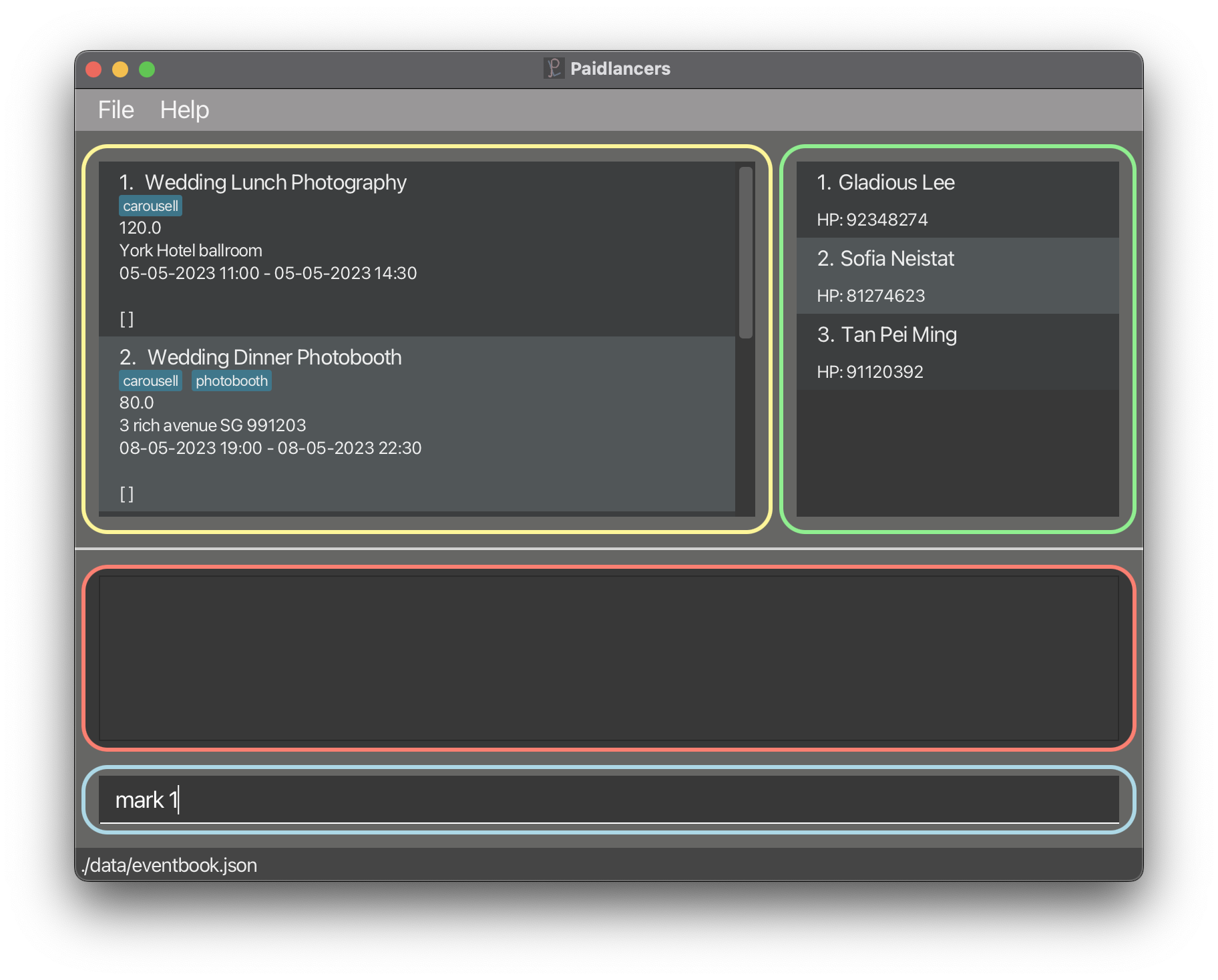 Before marking 1st event
Before marking 1st event
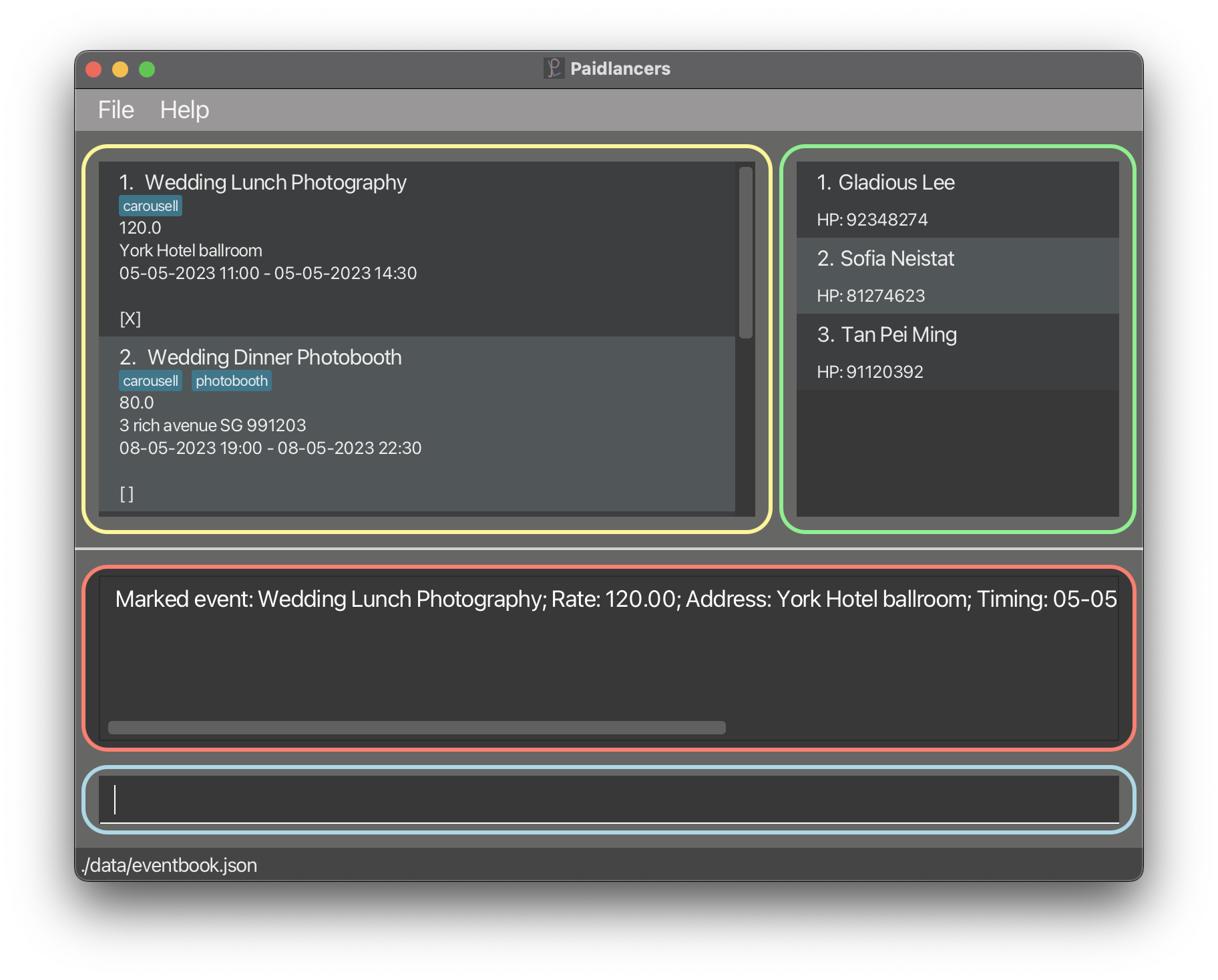 After marking 1st event
After marking 1st event
Unmark an Event: unmark
This command unmarks a specified event in Paidlancers.
You may wish to undo the mark command using this!
Format: unmark INDEX
- Unmarks the event at the specified
INDEX
Note:
- The
INDEXrefers to the index number in the displayed events list. - The
INDEXmust be a positive integer 1, 2, 3, … - The
INDEXmust be below 1,000,000.
Example:
-
unmark 2- This command will unmark the 2nd event in the event list.
- Example expected output:
Unmarked event: Wedding Lunch; Rate: 100.00; Address: 311, Clementi Ave 2, #02-25; Timing: 11-03-2023 11:00 to 11-03-2023 17:00; Mark: [ ]; Contact: Gladious Lee; Phone: 92348274
View Total Revenue: revenue
Displays the total revenue based on all the events marked as done.
Format: revenue
- Example expected output:
The total revenue is: 200.00
View Upcoming Events: remind
Displays events that start within a specified number of days.
You may wish to use this command to find out the events that are coming up soon!
Format: remind DAYS
- Displays events that start within the specified number of
DAYS
Note:
-
DAYSmust be a positive integer 1, 2, 3, … -
DAYSmust be below 1,000,000. - Only events that start after the current date and time will be displayed.
- The number of days to an event are the days from today's date to the event's start date. Their times are not considered.
Example:
Assume the current date and time is 22-03-2023 11:00.
-
remind 2- This command will display events that start within 2 days. These are events that start on:
- 22-03-2023 after 11:00
- 23-03-2023 the whole day
- 24-03-2023 the whole day
- Note that 24-03-2023 is within 2 days of 22-03-2023, so events on 24-03-2023 that start more than 48 hours from the current date and time are displayed.
- This command will display events that start within 2 days. These are events that start on:
Save data:
Paidlancers data are saved in the hard disk automatically on command issue. There is no need to save manually.
FAQ
Q: How do I transfer my data to another Computer?
- Follow the quickstart guide until step 3.
- In the same main folder as your Paidlancers, copy the old data folder from your old computer to the new computer.
- Your main folder should contain the following files and folders:
Paidlancers.jar data/ contactlist.json eventbook.json - Run the jar file as per usual!
Features Summary
| Features | Features Format | Example Usage |
|---|---|---|
| Add a Contact | newcontact n/NAME p/NUMBER |
newcontact n/Deborah Tan p/91234567 |
| Clear all Events and Contacts | clear |
clear |
| Create New Event | newevent n/NAME p/rate a/ADDRESS ds/START_TIME de/END_TIME [t/TAG]… |
newevent n/DJ at wedding p/100 a/311, Clementi Ave 2, #02-25 ds/11-03-2023 11:00 de/11-03-2023 17:00 t/friends t/dj |
| Delete an Event | delete INDEX |
delete 2 |
| Edit an Event | edit INDEX [n/NAME] [r/RATE] [a/ADDRESS] [ds/TIMING] [de/TIMING] [t/TAG]... |
edit 2 r/100 |
| Exit application | exit |
exit |
| Find Event | find KEYWORD [MORE_KEYWORDS] |
find wedding dinner |
| Link Contact to Event | linkcontact INDEX CONTACT |
linkcontact 2 91234567 |
| List all Events | list |
list |
| Mark Event as Done | mark INDEX |
mark 2 |
| Unmark an Event | unmark INDEX |
unmark 2 |
| View Total Revenue | revenue |
revenue |
| View Upcoming Events | remind DAYS |
remind 2 |
| Save data | NIL | NIL |
Thank you for taking the time to read through this user guide ![]() ! We hope that it has provided you with the
information you need to make the most out of Paidlancers!
! We hope that it has provided you with the
information you need to make the most out of Paidlancers! ![]()
We sincerely hope that you will enjoy using Paidlancers! If you have any question or feedback ![]() , please
contact us here by raising a new issue via GitHub! (Do note
that you may need a GitHub account to do so.)
, please
contact us here by raising a new issue via GitHub! (Do note
that you may need a GitHub account to do so.)
We value your feedback and are always looking for ways to improve our product and user experience. Thank you for
using Paidlancers, and we look forward to serving you in the future. All the best fellow Paidlancers! ![]()